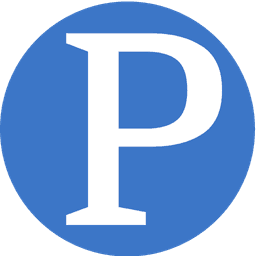Help:How to edit the Home Page
This page gives the Users that have the necessary privileges instructions on how to edit the Home Page. The content on the Home Page can not just be edited by pressing Edit and allowing it to make changes. Follow the below instructions on how to go about it.
The content on the homepage is divided into 3 subsections at the time of writing this:
- This week’s featured article
- Did you know
- In the news this week
You cannot update this content by just clicking ‘edit’ on the homepage. Here’s how to do it:
This week’s featured article
This section shows whatever article the team considers should be featured. Such an article needs to be one of the completed articles on Pindula. It should be an article that shows the world brilliance of that topic (the article). This is why it can’t be automatic. We have to choose it and it should represent the spirit of the times… e.g. the week following Terence Ranger’s death, as a tribute to him, we perfect his article (do an infobox and a timeline) and we feature him. We should do this work (choose, perfect and schedule as the next featured article) every Friday afternoon before we knock off.
The featured article doesn’t need to be a person, can be a thing or event, or series of events. Whatever is significant enough to have an article on Pindula.
How to change:
The article is structured in the following format:
URLofWebsite/Pindula:Weekly_featured_article/Month_Yeah,_Week_#, for example: http://www.pindula.co.zw/Pindula:Weekly_featured_article/January_2015,_Week_1
It therefore follows that the component for the second week of January should be
http://www.pindula.co.zw/Pindula:Weekly_featured_article/January_2015,_Week_2
this page does not exist yet and needs to be created in order to plan for the upcoming week. take special note of the fact that the page is in the "Pindula" namespace.
Once you create the page, go ahead and copy and paste the contents of a previous Weekly Featured page. And then replace all contents that related to the featured article itself (as well as the 5 most recently featured items). Leave everything else as is.
Did You Know
The Did You Know (DYK) sections contains some very interesting facts contained in articles on Pindula. The main objective is to share little known but fascinating facts and through this to drive visitors to read the main articles with the information.
The best strategy to come up with these little known facts is to record them as we encounter them and then store them in a shared file (find here) for later use.
Just like the featured article, these are supposed to capture the spirit of the times.
How to change:
The section is powered by the following template:
http://www.pindula.co.zw/Template:Did_you_know
On the Template page go to a section heading called “Current Hooks” and click edit on it.
Replace all previous DYK content there with your current choice of DYKs
Ensure that the words are very few. Make it as short as a tweet (140 characters)
Save this file.
In the News this week
The In the News this week section contains the most interesting news of that week. This has to be looked at continuously to make sure it reflects the most interesting newsy updates on Pindula of that day or 2 days.
The objective is that visitors will look at these newsy facts and they will be drawn to read the article and the people mentioned in it in more detail.
How to change:
The section is powered by the following template:
http://www.pindula.co.zw/Template:In_the_news
Go to the Template page, and click edit
Scroll down to the line that starts with:
<ul class="bss">
<li>
Add the image URL that you would like to appear with the news clip. To get the image URL, do the following:
- Click on the image in the article (this will give you the file URL)
- Click on the image in the file URL and it will give you the image URL
- This is the URL that you want, in full.
Add the news bit between
<p class="bss-caption text-center"> and
</p></li> .
Repeat this for every news bit that you want to add.
No more than 4 items
Ensure that the words are very few. Make it as short as a tweet (140 characters)
Ensure that links are there that take visitors to the full articles mentioned in the news update.
Save this file.
Today in the Past
This has been retired from the Home Page The Today in the Past section contains major events that happened today in history. The section picks these automatically from pages that should exist in the system (created if it doesn’t exist) already in the following format: http://www.pindula.co.zw/Pindula:Today_in_the_Past/dd_month e.g. http://www.pindula.co.zw/Pindula:Today_in_the_Past/28_January
The objective is that visitors will look at these anniversaries and click through to the articles involved.
If on any day, this main page section gives off a message that says to check later for the list of anniversaries, this means a Pindula page has not been created for that date.
To create and populate an anniversary page:
Copy and paste the following text into the address bar (but don’t press enter yet):
http://www.pindula.co.zw/Pindula:Today_in_the_Past/28_January
edit the address, replacing the 28 with the date you want, and the January with the month you want, and press the enter key on the keyboard to go to the address.
If created already, you will now see a page that has some anniversaries. Go ahead add the new anniversaries using the same format found on that page.
If not created yet however, Pindula will give you this message and provide links for you to create the page. Go ahead and create the page and populate it with anniversaries with this format:
- ‘‘‘ Date Month Year’’’: Brief description of event
- ‘‘‘ Date Month Year’’’: Brief description of event
Save this file, and check that the problem has been fixed on the Main Page.
If still not fixed, get help.