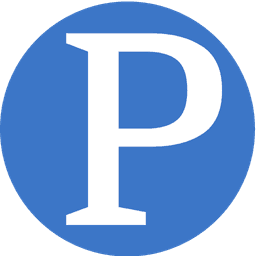How To Prevent Being Permanently Banned From Using WhatsApp
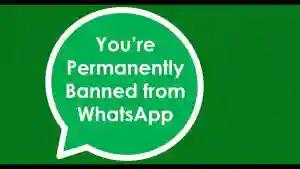
From time to time, some users of WhatsApp are temporarily banned from using the app. WhatsApp bans users whom they suspect of using an unsupported version of WhatsApp instead of the official WhatsApp app. Unsupported versions of WhatsApp include apps like GB WhatsApp, WhatsApp Plus and others.
WhatsApp, however, does not stop there, if it finds that a temporarily banned number does not switch to the official app (which can be found here) it can permanently ban a number from using the app.
You, therefore, have to switch to the official app as soon as possible so that WhatsApp does not permanently ban your number.
Instructions on how to switch to the official app without losing your messages.
From WhatsApp:
You might need to backup your chat history before moving to the official WhatsApp app. The name of the unsupported app you’re using determines whether you need to transfer your chat history. Locate the name of the app by tapping More Options > Settings > Help > App info. Follow the steps below based on the name of the app: WhatsApp Plus or GB WhatsApp.
Latest Samsung A06 128GB, 4GB now available: $106
To order, WhatsApp: wa.me/263715068543
If you’re using an app other than WhatsApp Plus or GB WhatsApp, we recommend saving your chat history before downloading the official WhatsApp app.
GB WhatsApp
We recommend following the steps below to save and transfer your chat history. Failure to follow these steps could result in lost chat history. Please note that we can’t guarantee this will be a successful chat history transfer because WhatsApp doesn’t support unofficial apps.
- Wait for your temporary ban to end. The timer will show you the length of the ban.
- In GB WhatsApp, tap More options > Chats > Back up chats.
- Go to Phone Settings > tap Storage > Files.
- Find the folder GB WhatsApp and tap and hold to select it.
- In the upper right corner tap More > Rename and rename the folder to “WhatsApp”.
- Go To WhatsApp here or the Google Play Store and download the official WhatsApp app.
- In WhatsApp, verify your phone number.
- On the Backup found screen, tap Restore > Next.
- WhatsApp should load with your existing chats.
WhatsApp Plus
If your chat history was previously saved, it should automatically transfer to the official WhatsApp app. WhatsApp has instructions on that here.
- Navigate to the Play Store and download the WhatsApp app. If you can’t access the Play Store, download the app here.
- Verify your phone number.
More: WhatsApp.com